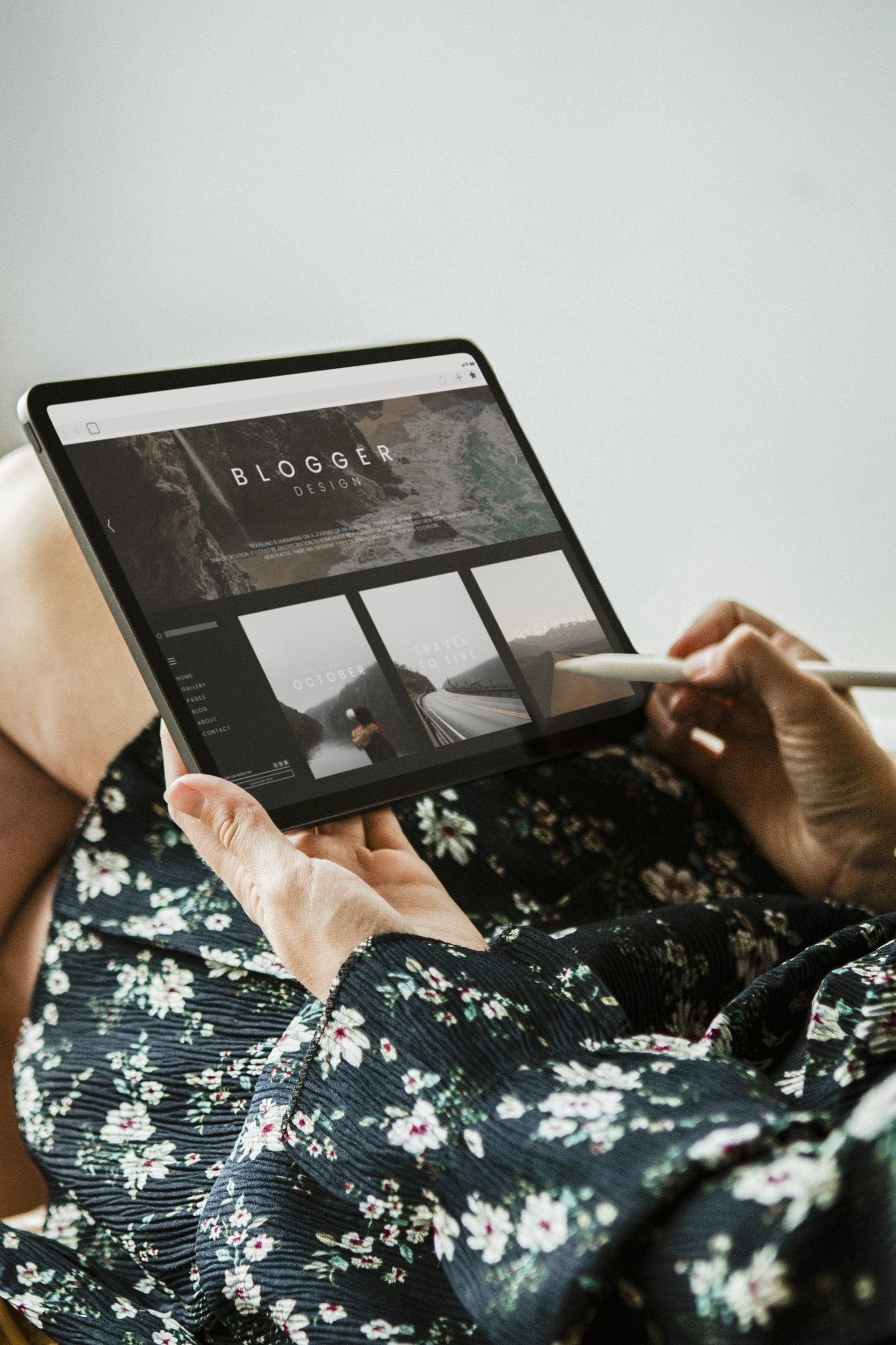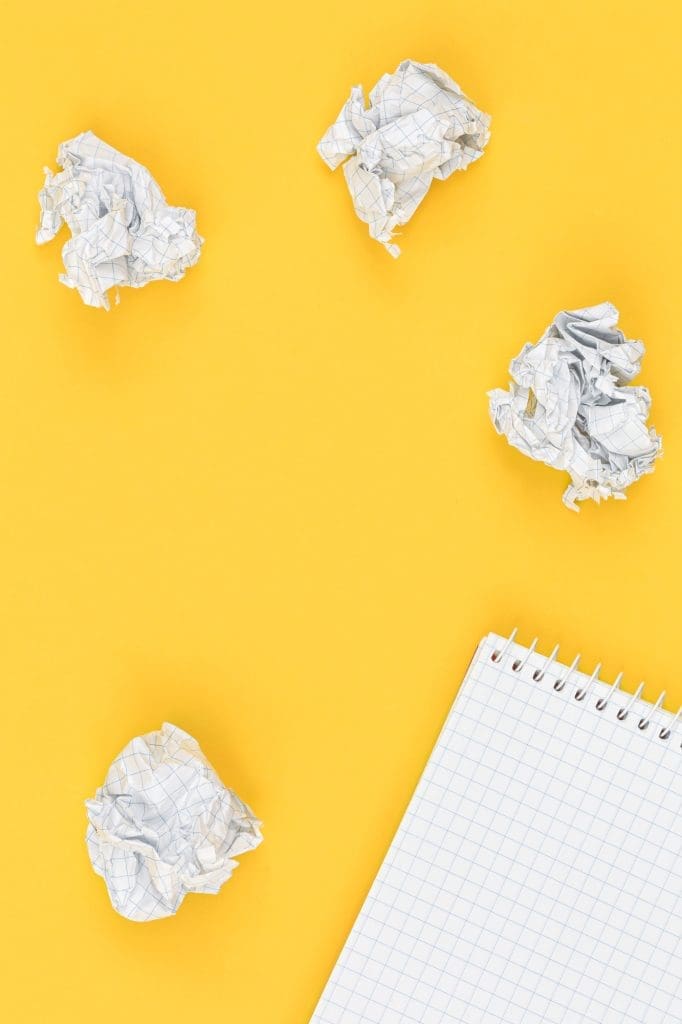If you've lost access to your WordPress site and can't reset your password via email, you can change it directly in the database with phpMyAdmin. Here's how to do it in a few simple steps.
1. Access phpMyAdmin
a) Connect to your host
- Log in to your hosting account (e.g. cPanel, Plesk or another control panel).
- Look for the phpMyAdmin and click on it.
b) Find the WordPress database
- In phpMyAdmin, locate the menu on the left and select the database for your WordPress site.
- If you don't know which database is used, consult the file
wp-config.phpin your FTP. Look for the line :define('DB_NAME', 'your_base_name');
2. Change WordPress password
a) Accessing the user table
- In your database, find the wp_users (or a different prefix depending on your configuration).
- Click on Browse to see the list of users.
b) Change password
- Find the line corresponding to your administrator account.
- Click on Edit.
- Locate the column user_pass.
- In the ValueEnter your new password.
- In the Functionchoose
MD5to encrypt the password. - Click on Run to validate changes.
3. Reconnect to WordPress
Once you have made your changes, return to your site's login page (your-site.com/wp-login.php) and use the new password to access your dashboard.
Conclusion
Changing your WordPress password with phpMyAdmin is a quick and efficient solution when you can't use the email reset function. However, for security reasons, we recommend that you change your password again from within the WordPress interface, and activate two-factor authentication if possible.
Need more tips for securing your WordPress site? Check out our guides and stay protected!